Analysis
Sensei LMS offers drill-down reporting for you to see how learners are progressing across all courses, lessons and quizzes. To access this area, go to Sensei LMS > Analysis.
There are three main areas in this section:
Learners
The default view of the Analysis page shows an overview of your learners and their stats, all of which can be exported:
- Learner – Learner’s username
- Email – Learner’s email address
- Date Registered – Date on which the learner registered on your site
- Active Courses – Number of courses the learner is currently enrolled in
- Completed Courses – Number of courses the learner has completed
- Average Grade – Learner’s average grade across all courses
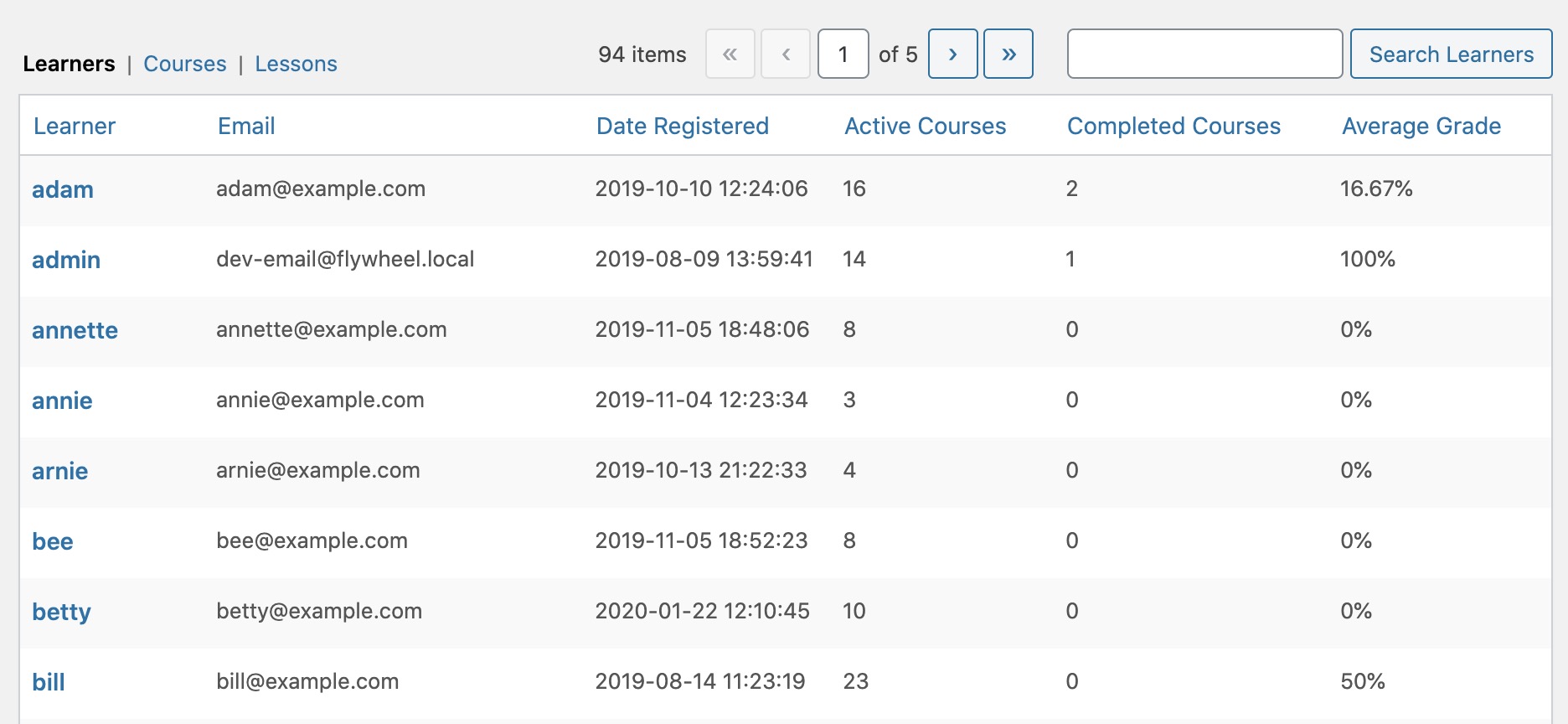
Drilling down into a particular learner displays a page that lists the following information:
- Course – Name of the course
- Date Started – Date on which the learner started the course
- Date Completed – Date on which the learner completed the course
- Status – Course status
- Percent Complete – Percentage of the course the learner has completed so far
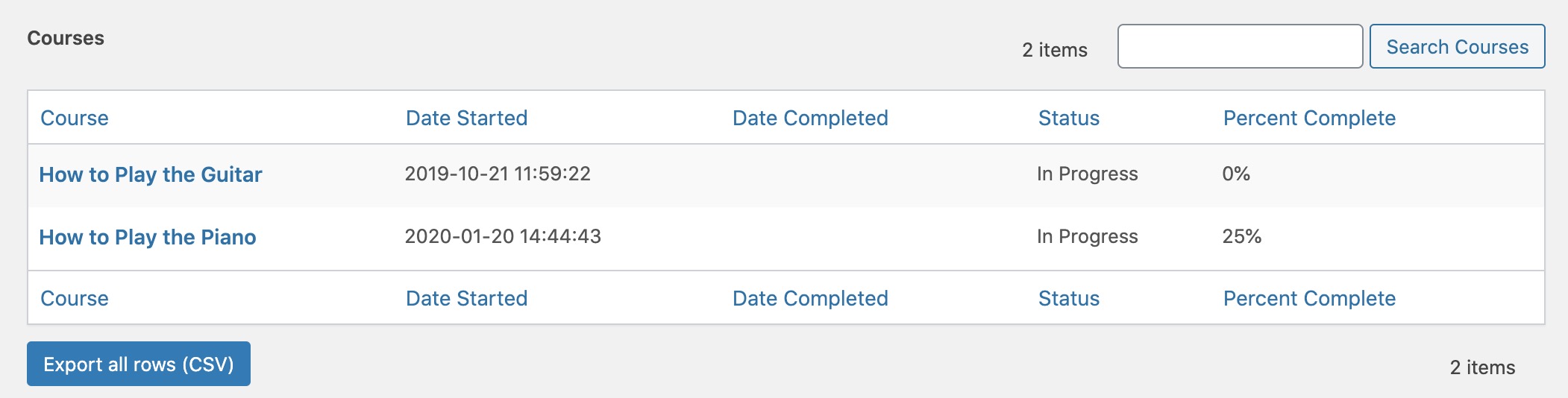
Drilling down even further into a specific course displays the learner’s progress at the lesson level:
- Lesson – Name of the lesson
- Date Started – Date on which the learner started the lesson
- Date Completed – Date on which the learner completed the lesson
- Status – Lesson status
- Grade – Learner’s grade for that lesson, if applicable

The Other Learners taking this Course view shows all other learners currently enrolled in the course:
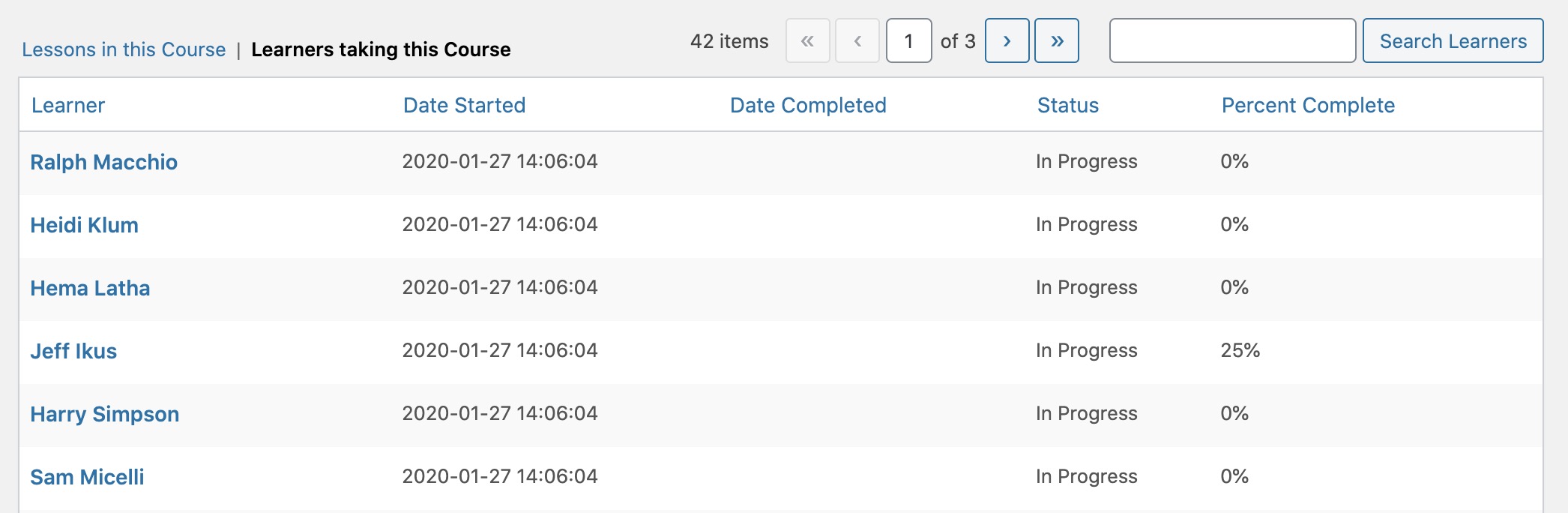
Courses
Similar to the Learners view, the Courses view displays an overview of your courses with some stats, all of which can be exported:
- Course – Name of the course
- Learners – Number of learners currently enrolled in the course
- Lessons – Number of lessons in the course
- Completed – Number of learners who have completed the course
- Average Percentage – Average percentage of the course across all learners
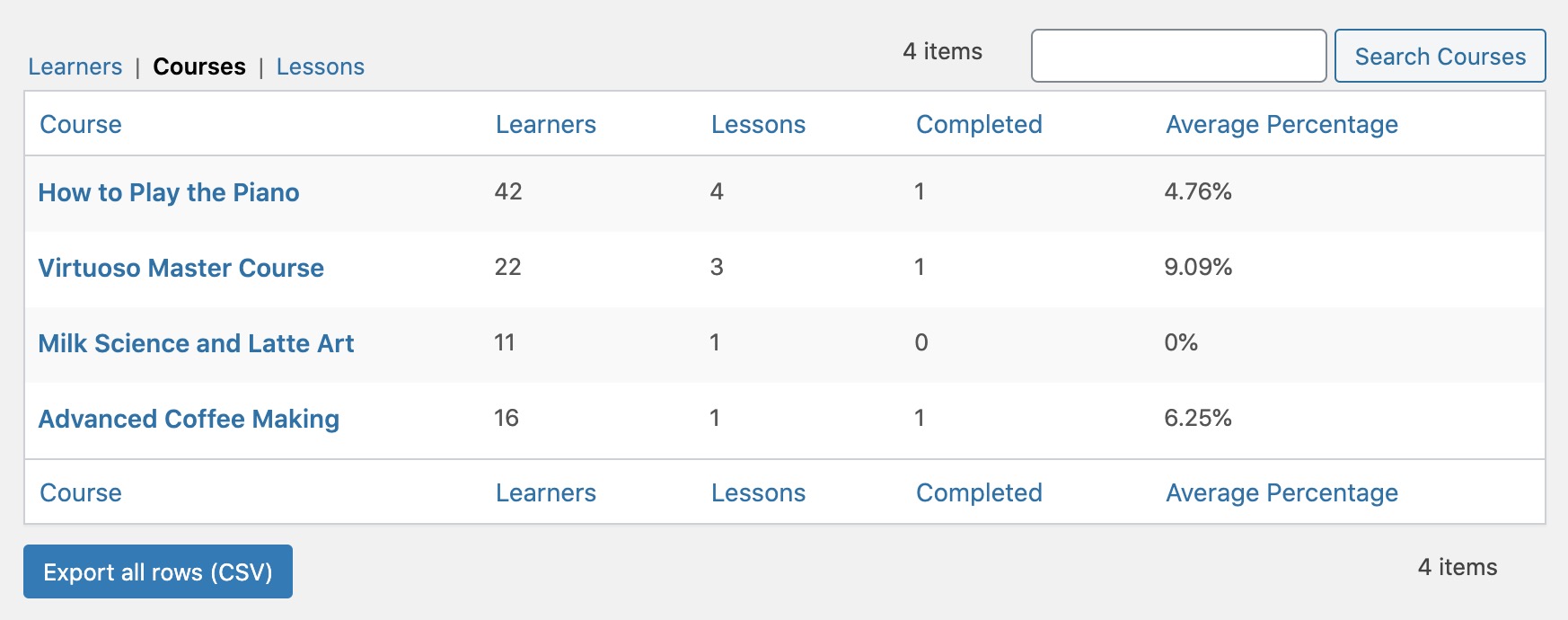
Drilling down into a particular course displays a page that lists all of the lessons in the course, as well as the following stats:
- Learners – Number of learners who are currently taking or have already completed the lesson
- Completed – Number of learners who have completed the lesson
- Average Grade – Average grade of the lesson, if applicable

The Learners taking this Course view shows all other learners currently enrolled in the course. The view is identical to this one.
Drilling down even further into a specific lesson displays all learners who are currently taking or have already completed the lesson:
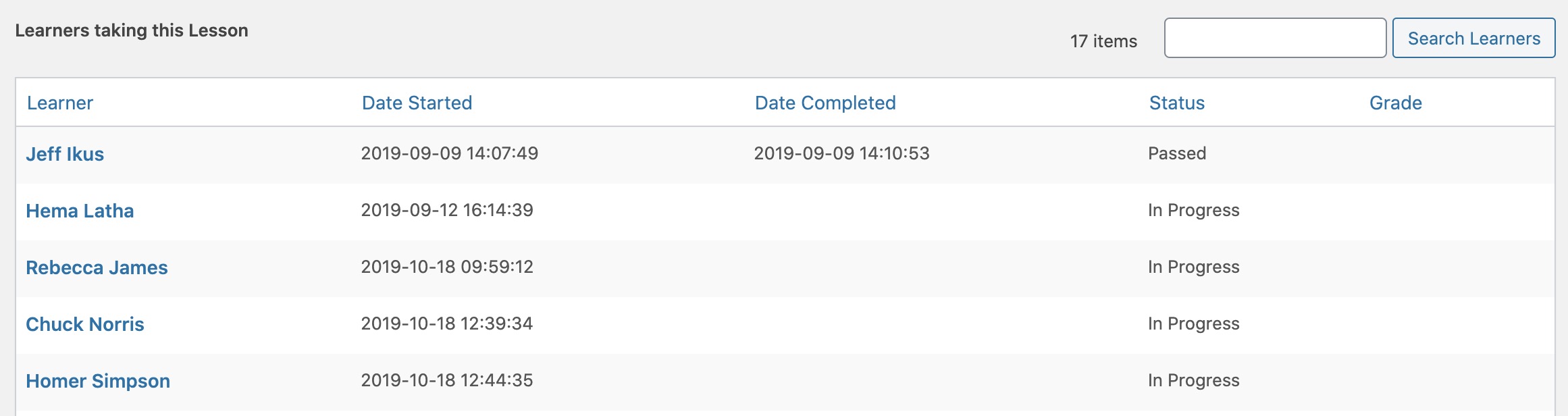
Lessons
Much like the Learners and Courses views, the Lessons view displays an overview of your lessons with some stats, all of which can be exported:
- Lesson – Name of the lesson
- Module – Name of the module the lesson is in
- Course – Name of the course the lesson is in
- Learners – Number of learners who are currently taking or have already completed the lesson
- Completed – Number of learners who have completed the lesson
- Average Grade – Average grade of the lesson, if applicable
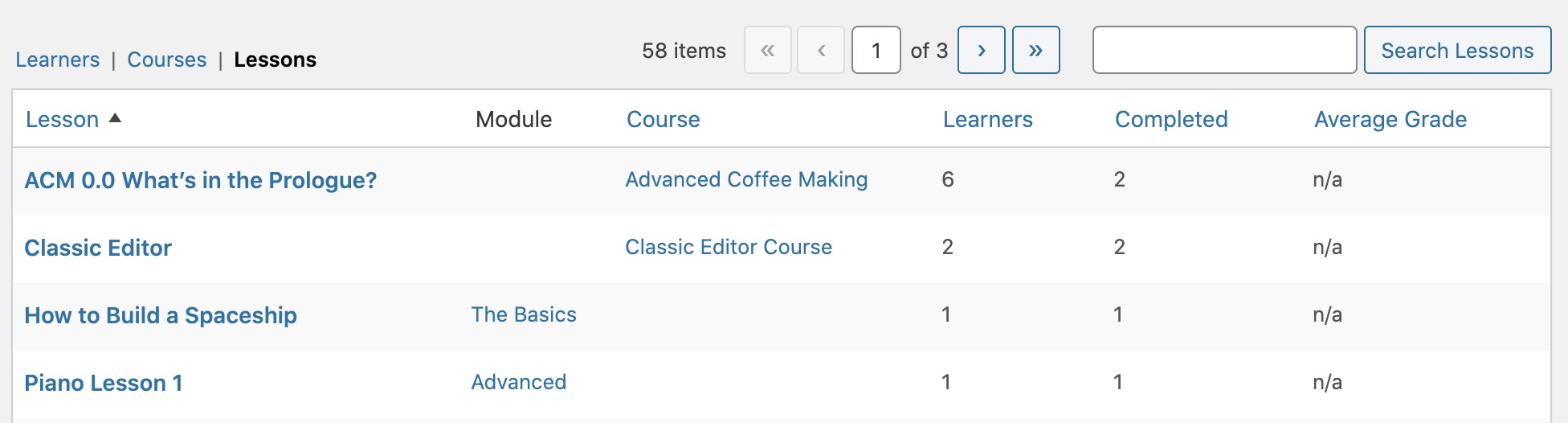
Drilling down into a particular lesson displays a page that lists all of the learners who are currently taking or have already completed the lesson. The view is the same as this one.