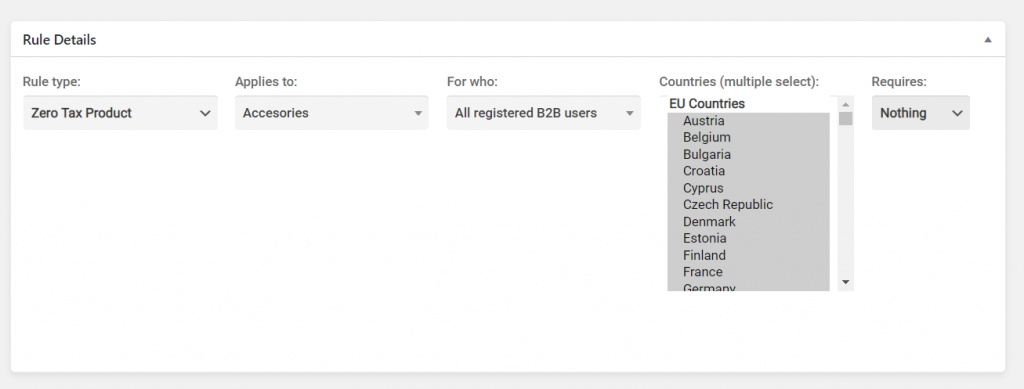B2BKing allows you to display prices including and excluding tax depending on user group (B2B and B2C groups). You can set B2B users to view prices excluding tax and then pay or not pay the tax eventually in cart, depending on your country's requirements.
There is also an option for Withholding tax (display the tax amount in cart, but do not pay it), which is great for markets such as Italy (Ritenuta D'acconto).
Display prices exclusive of tax with "Tax Exemptions"
To display pricing excluding tax for B2B and including tax for B2C, the first step is to make the following NeroCommerce settings in NeroCommerce -> Settings-> Tax:
- Display prices including tax in cart
- Display prices including tax in shop pages
- Enter prices inclusive of tax (seems to be a NeroCommerce bug, issue #27012 at the time of this writing that exemptions only work if prices are entered inclusive of tax).
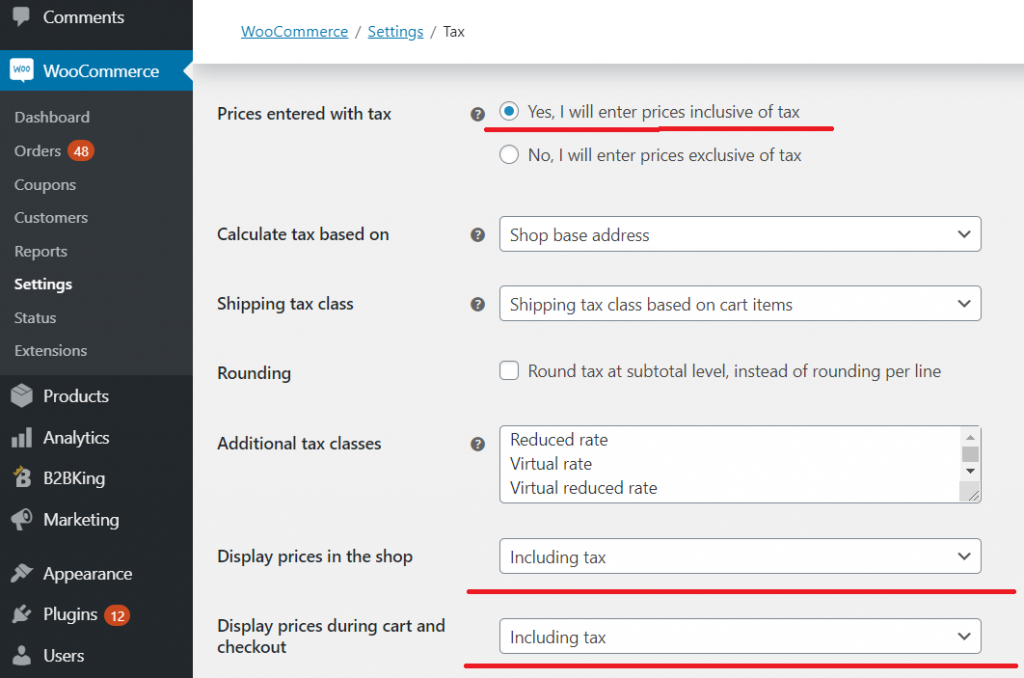
The second step is to configure the tax exemption in B2BKing. To do this, go to B2BKing-> Dynamic Rules-> Create a new rule with the following configuration:
- Rule type: Tax Exemption
- Applies to: All registered B2B users
- Select which countries this should apply to (CTRL+A to select all, if all countries)
- Requires: either nothing or a VIES-validated VAT ID (for EU stores)
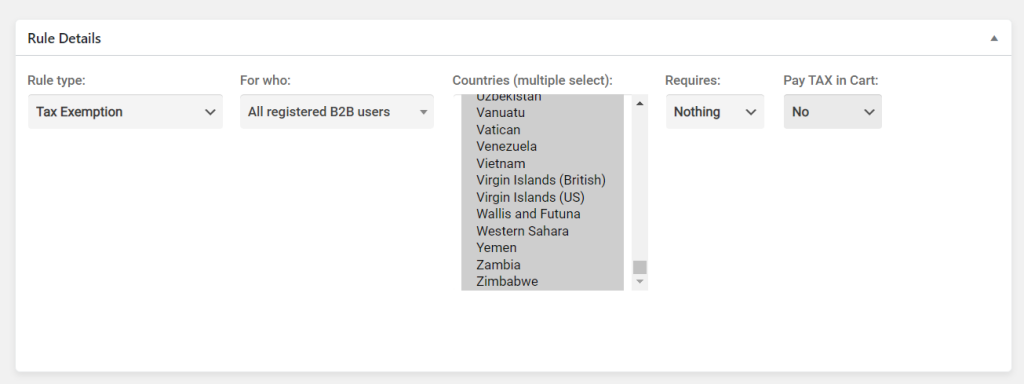
After you followed these steps, B2B users should now see prices exclusive of Tax
Pay Tax in Cart
You may want B2B users to see prices exclusive of tax, but finally pay the tax in cart / checkout to comply with your country's regulations. To do this, you can use the option "Pay Tax in Cart: Yes".
Doing this will add the tax as a subtotal, calculated for each item based on tax class (but prices will be displayed excluding tax).
Withholding Tax (Ritenuta D'Acconto)
To display tax in cart but not require B2B users to pay it, you can use the option "Pay Tax in Cart: Withholding Tax".
Doing this will add the tax as a non payable subtotal (informational only).
Zero Tax Products
In various circumstances you may want to remove tax from only specific products or categories. To do this, use B2BKing's Dynamic Rule: Zero Tax Products. This rule allows you to select specific products or categories and specific user groups.