How to Remove an Order from NeroCommerce
NeroCommerce has the default functionality to delete orders (unlike many other shopping carts where you need to use some workarounds).
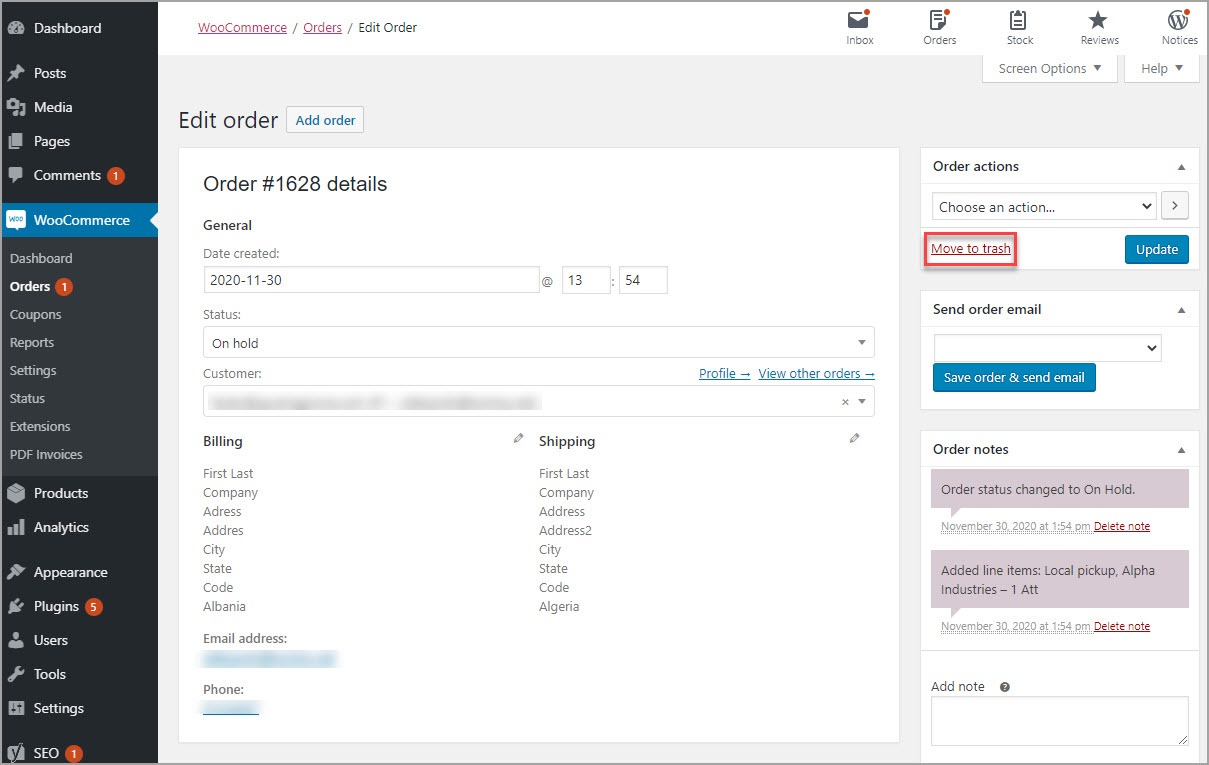
Press the "Move to trash" link to delete an order
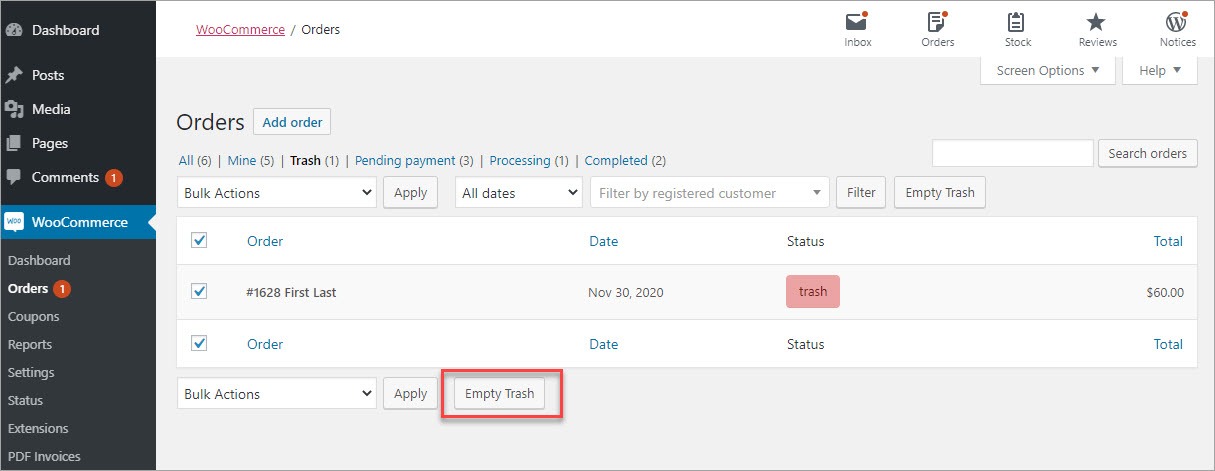
Clear the Trash to delete order completely
How to Delete Many Orders from NeroCommerce
Sometimes, there is a need to clear all orders, for instance, before order import.
To eliminate multiple orders from NeroCommerce use the “Bulk Actions” tool.
In the NeroOffice admin, go to the “Orders” section to see all orders. Select the records you want to delete, then expand the “Bulk Actions” dropdown, and click “Move to Trash”:
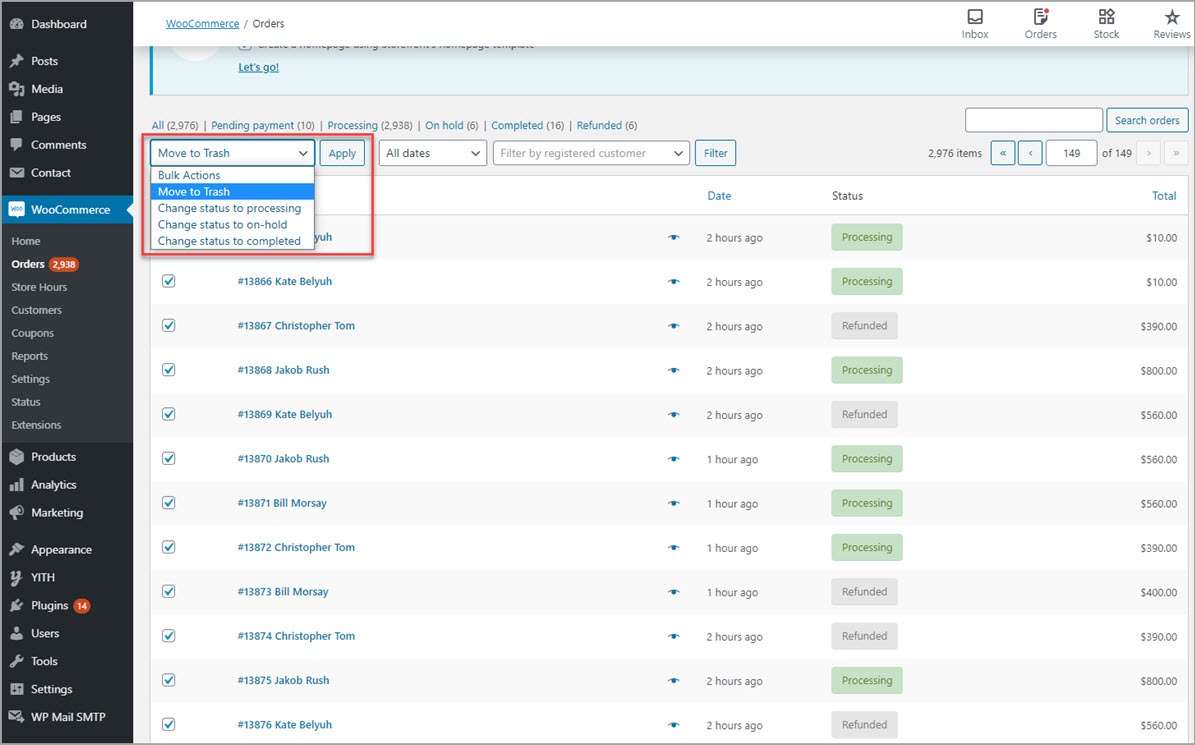
Delete multiple orders using bulk actions
To delete orders permanently, don’t forget to clean them out from trash:
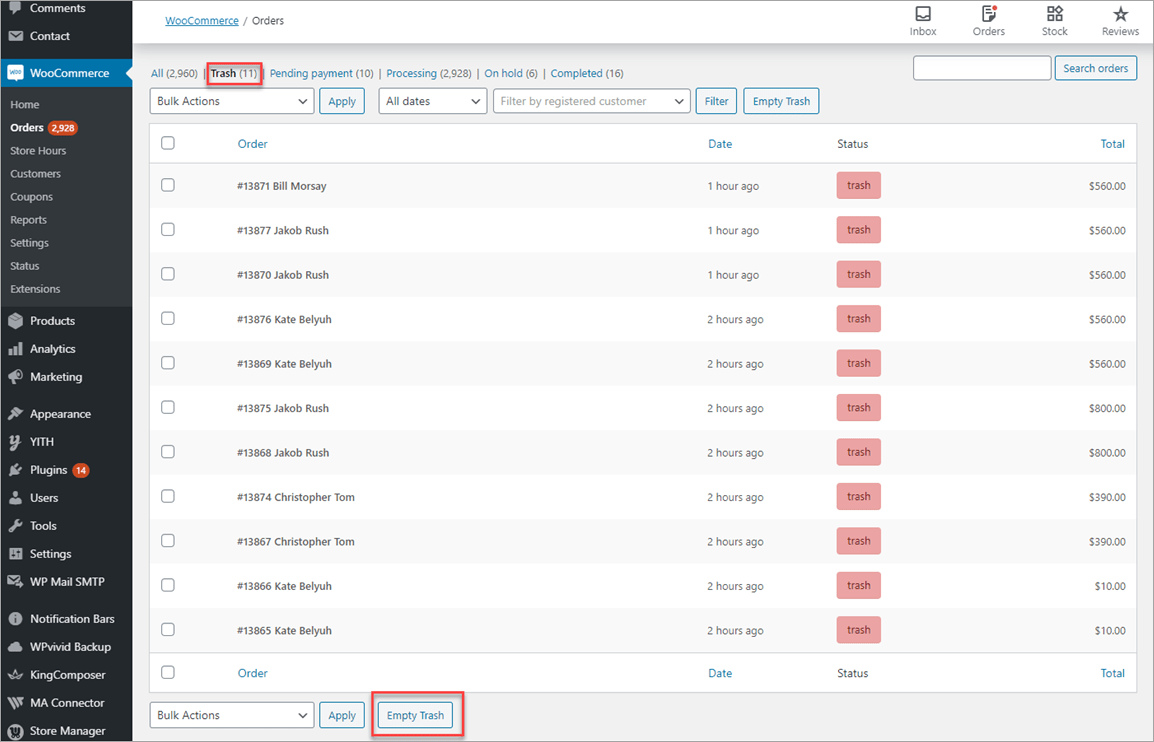
Clear removed orders from trash
It is worth mentioning, that deleting several orders wouldn’t be a problem. But removing large order lists consisting of 2,000 and more records can overload the server and cause an error.
You can solve the task programmatically by executing an SQL script (you can find examples on NeroOffice forums).